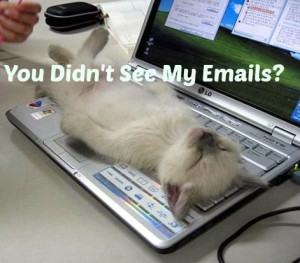How to Whitelist An Email Address
Let's Keep Connected!
Google Mail
New Email Recipients
Add our email address to your Google Gmail Contacts, “[email protected]”.
- Click Contacts along the left side of any Google Gmail page.
- Next Add Contact.
- Copy and paste our address, “[email protected]” into the primary email address dialog box.
- Hit Save.
Existing Email Recipients
If you are already a subscriber but our email isn’t getting through, make sure that the email has not been mistakenly marked as Spam in your Google Gmail:
- Click Spam along the left side of any Google Gmail page.
- Check mark the box next to our email .
- Click Not Spam button along the top.
Yahoo Mail
New Email Recipients
You will need to set up a filter to redirect our email into your inbox:
- Open your Yahoo mailbox and click on Mail Options (upper right hand corner).
- Select Filters (bottom left corner).
- Click the Yahoo Add link on the Filters page.
- Update the “From header:” rule with the following 2 pieces of information: “contains” and “[email protected]”. This essentially allows the mail server to identify our email based on the email From address.
- Click the Choose Folder pull down menu and select inbox.
- Select the Yahoo Add Filter button.
Existing Email Recipients
If you are already a subscriber but our email is not getting through, check if the email is in your Yahoo Bulk Folder. If our email is there, open our email and click the Not Spam button. Next, check to see if the email’s address is in your “Blocked Addresses” list. If you see “[email protected]” on this list, select it and click the Remove Block button. Lastly, if you have not done so, please set up a filter as outlined in our New Email Recipients info above.
Mozilla Thunderbird
New Email Recipients
You will need to add our From address, “[email protected]”, to your Mozilla Thunderbird Address Book and configure your Junk Mail Controls to white list your address book.
Add our From address into your Personal Address Book:
- Click the Address Book button.
- Make sure the Mozilla Thunderbird Personal Address Book is highlighted.
- Click the New Card button. This will launch a New Card window that has 3 tabs: Contact, Address & Other.
- Under the Contact tab, copy and paste our “From” address, “[email protected]” into the Email dialog box.
- Click OK.
White list your Personal Address Book:
- From the main drop down menu, select “Tools -< Junk Mail Controls…”
This will launch the Junk Mail Controls window that has two tabs: Settings and Adaptive Filter - Under the Settings tab, update the “White Lists” module by selecting Personal Address Book from the pull down menu and then check mark the box next to “Do not mark messages as junk mail”.
- Click OK.
Existing Email Recipients
Initially, the automatic junk mail detection for incoming messages might not be very accurate and you should check your Mozilla Thunderbird Junk folder to see our emails and newsletters have been mistakenly detected as junk. To prevent this from happening in the future, you need to mark our emails and newsletters as not junk. Do this by right-clicking on our email and choose “Mark -< As Not Junk”.
Hotmail
New Email Recipients
You will need to add our From address, [email protected], to your Hotmail MSN Safe List:
- Open your Hotmail MSN mailbox and click “Options” (upper right hand corner).
- Click the “Junk Email Protection” link (top of page).
- Select the “Safe List” link (2nd from bottom).
- Copy and paste “[email protected]” into the dialog box titled “Type an address or domain.”
- Click the “Add” button next to the dialog box.
Existing Email Recipients
If you are already a subscriber but our email is not getting through, make sure that the email is not being sent to your Hotmail MSN Junk Email Folder. If our email is there, open the email and click the Not Junk button. Next, check to see if the email’s address is in your Blocked Senders list. If you see “[email protected]” on this list, select it and click the Remove button. Finally, if you have not done so, add “[email protected]” into your Safe List as outlined in our New Email Recipients info above.
AOL
New Email Recipients
You will need to add our “From address”, “[email protected]”, to your AOL address book:
- Click the Mail menu and select AOL Address Book.
- Wait for the “AOL Address Book” window to pop up, then click the Add button.
- Wait for the “AOL Address Card for New Contact” window to load.
- Once loaded, cut and paste “[email protected]” into the “Other Email” field.
- Make our From address the “Primary Email” address by checking the associated check box.
- Click the Save button.
Existing Email Recipients
If you are already a subscriber but our email isn’t getting through, our email may be in your AOL Spam Folder. Please use your web mail to check your Spam Folder. If our email in your AOL Spam Folder, open our email and click the This Is Not Spam button. Lastly, please add “[email protected]” onto your Address Book as outlined in our New Email Recipients info above.
Outlook 2003
New Email Recipients
You will need to add our From address, “[email protected]”, to your Outlook Safe Senders list:
- On the Outlook Tools menu, click Options.
- On the Outlook Preferences tab, click Junk Email.
- On the Outlook Safe Senders tab, click Add.
- In the Outlook Add address, copy and paste in our From address, “[email protected]” Click OK.
Existing Email Recipients
If the Junk Email Filter accidentally catches our email, you can simply add our From address, “[email protected]”, to the Safe Senders list, and no future email from us will be inspected by the filter. The instructions are outlined above in our New Email Recipients info above.
Net Mail
New Email Recipients
Netscape Mail Web-Based Email has no filters and spam protection. Therefore, you can enjoy our emails without do anything further, because it will not be mistakenly filtered by Netscape.
[emvid btn_color=”red” btn_icon=”fire.png” btn_url=”https://peterbeckenham.com/email-marketing-mistakes-a-grandfathers-confession/” btn_text=”Go Here To See My MASSIVE Email Marketing Mistakes” btn_size=”large” btn_pos=”undefined” redir_settings=”]
My sincere thanks to Kevin Fahey for providing the research for this important part of email marketing